
Install the CiCloudPro Reporting App from the official stores. The app is no longer on TestFlight and is available on both the Apple App Store and Google Play.
Previously on TestFlight? Please install the official store version below to receive updates and support.
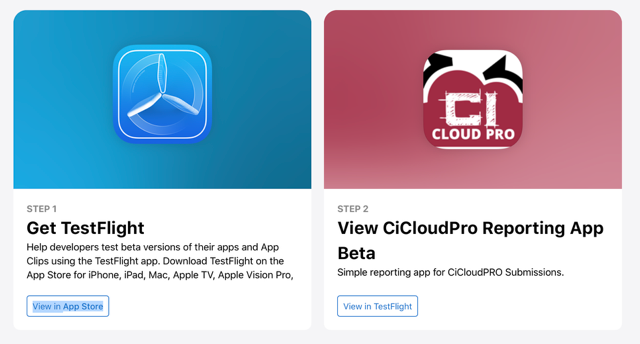
In CiCloudPro (web), open the Top Bar and press the mailbox icon to view incoming reports.
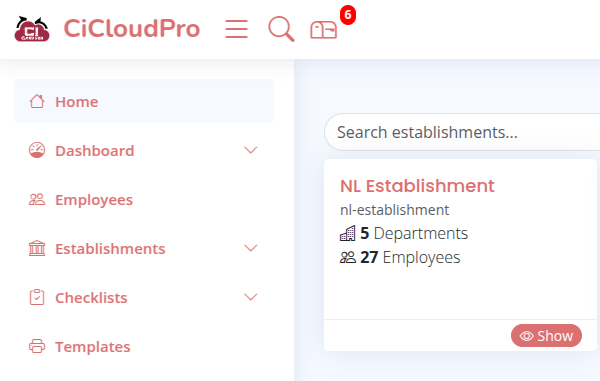
Submissions are reviewed by team leaders/foremen before being converted into Situations (e.g., Safety or 5S).
This approval step ensures data quality before actions and follow-ups are created.
Create and manage QR Codes in the CiCloudPro side menu under QR Code Access.
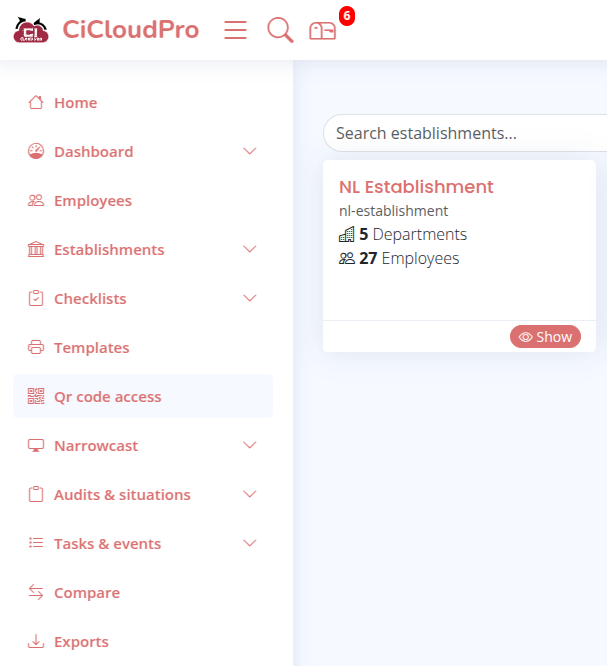
Need help installing or using the app?
Get Support Whether you're looking for expert advice, a tailored solution, or technical support, we're here to help.
Get in touch and let's find the best way forward—fast and hassle-free.
Choose an option that fits your needs and let’s get started.